Install IBM iSeries Navigator, make sure “iSeries Access for Windows .NET provider” option is checked
If you don’t have the CD-Row, please go to here to order
go to ODBC setting
Add a new Data Source: Client Access ODBC Driver (32-bits)
It will direct you to the Setting ( you can set more detail after this)
Name your Data Source name: xxxSourceName
AS/400 System: you need to add in IBM iSeries Navigator first or you can set it up manually
After this, you will see the pic below in your “ODBC Data Source Administrator” setting
The Linked Server can now be created
Microsoft SQL Server Management Studio –> Server Objects -> Linked Servers –> right click and "New Linked Server "
Linked Server: doesn’t matter what name you are naming (xxxxx)
Server Type: Other Data Source
Provider: Microsoft OLE DB Provider for ODBC Drivers
Product Name : ODBC Data Source
Data Source: enter the name which you named in ODBC in your computer, they should be matched
Then go to the “Security” tab on the left
Choose “Be made using this security context” option
Enter your IBM AS/400 account/password
Done!!


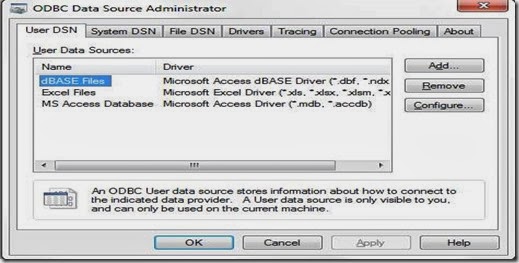
![clip_image002[4] clip_image002[4]](https://blogger.googleusercontent.com/img/b/R29vZ2xl/AVvXsEjpRnI2yBM2ntlZdVyFghYlLDW_a9YeWotR09f996zNvelyR57wvi35EpQ-4n9jEsX1Tk-eo5FslvwM3eSiJv21Jl2awmeRTQX6InXpjram8dItChIfzRh_2Cs-PW0b1yRQGHLHsquY73Q/?imgmax=800)
![clip_image002[6] clip_image002[6]](https://blogger.googleusercontent.com/img/b/R29vZ2xl/AVvXsEjcEQLFfVEx65a0du3APujrVo_aUfZO7mX58WqWodN9Jg9naYn3kF-yw8dSt0WgyEO6xROVnZhPQadM9G-ZUCCKqrXBVWLoC6hn4G_Cd904x3MFbFe5eNDBJ7kLQl4yTGevb-QczbOKNqw/?imgmax=800)

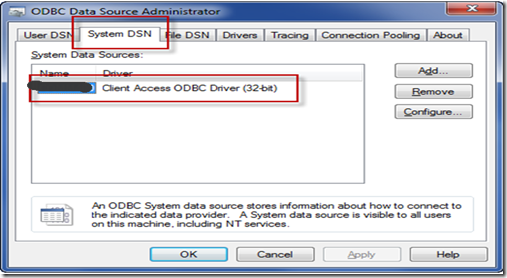
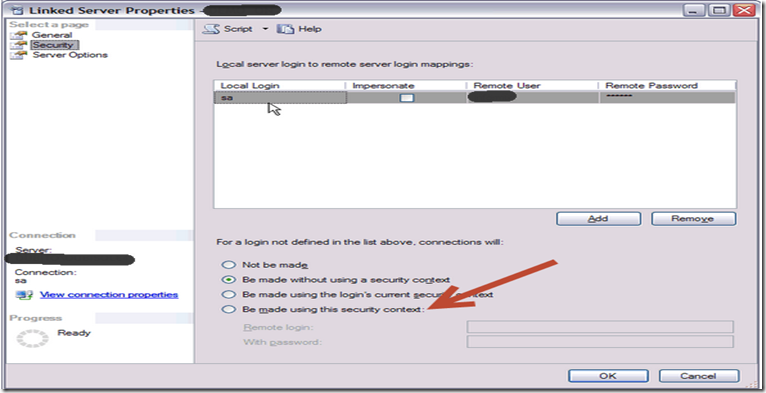
No comments
Post a Comment