This could be done through a few code steps. Please
follow the instruction below:
Save your Excel File as “Excel Marco-Enabled
Workbook (*.xlsm)
·
Add one column to help you to identify which
filed has Capital character visibly
·
Type the formula in to the filed (Change your
target field, in the case is A2), then apply to the whole column
IF it returns “FALSE”, it means you have UPPER case in the field
=EXACT(A2,LOWER(A2))
Now we need to write a simple code
·
Press keyboard Alt+F11, it will revoke a code
editor called “Microsoft Visual Basic for Applications”
·
Insert a new Module
·
Double click “Module1”, then type the code in
the prompt windows below
Sub ToLowerCase()
Const upperCaseList =
"ABCDEFGHIJKLMNOPQRSTUVWXYZ"
Dim anyName As Range
Dim LC As Integer
Application.ScreenUpdating
= False ' runs faster
For Each anyName In
Selection
For LC = 1 To
Len(upperCaseList)
anyName.Value = Replace(anyName.Value, _
Mid(upperCaseList, LC, 1), LCase(Mid(upperCaseList, LC, 1)))
Next
Next
MsgBox "Job
Completed"
End Sub
Save > Close
How to use it?
·
Select the range that you want to transfer all
UPPER case to the lower case
·
Click “VIEW” tab > Click “Marcos”
You will see another prompted windows, make sure the data
that you want to transfer
Click “RUN”
·
Click “OK”
·
Wonderful!!
Thanks,
Credits to:
- ExtendOffice: How to identify uppercase, lowercases, and proper cases in Excel? (Link)
- DSLReports: [Excel] Capital Letter Search (Link)
- StackOverFlow: SplitUppercase words in Excel (Link)





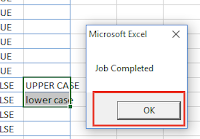

No comments
Post a Comment